google-forms-css
Style Google Forms with Bootstrap or CSS
About
This library let’s you embed a Google Form in a web page and style it with Bootstrap or CSS.
There are a number of tutorials on the web that show you how to code your own HTML form and link it to a Google Form. This library does it for you.
| Google Forms | google-forms-css |
|---|---|
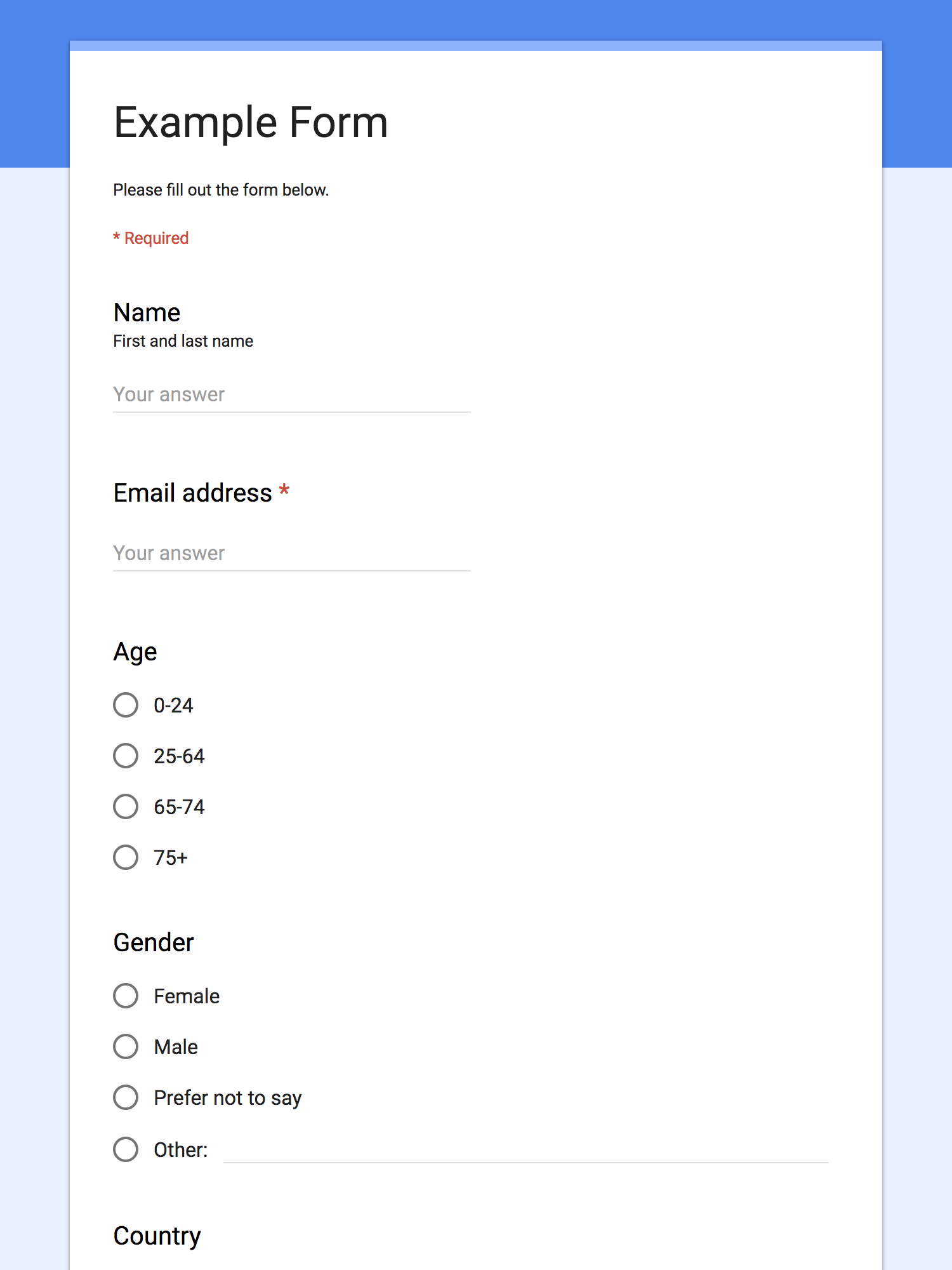 |
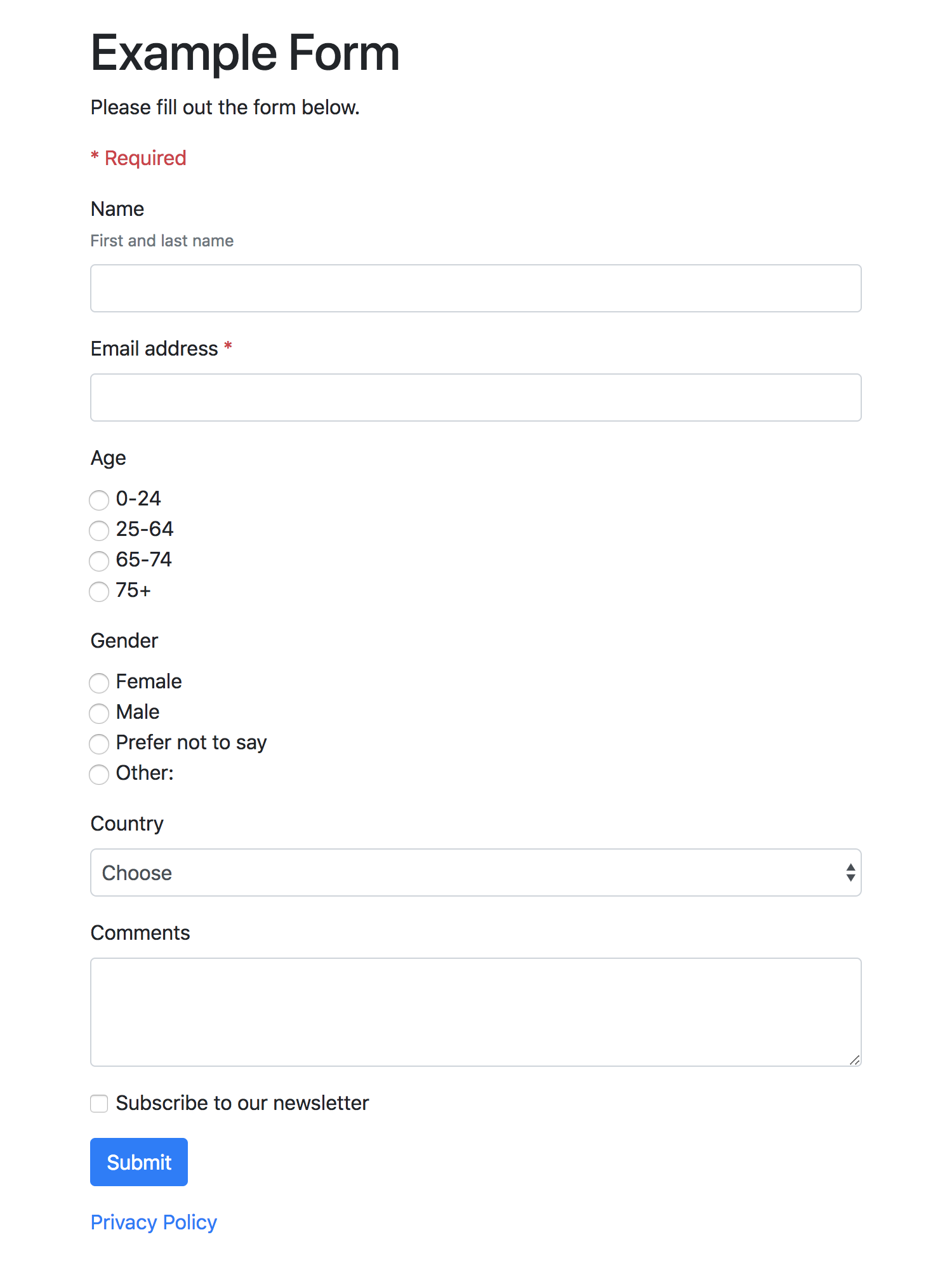 |
| Demo: Google Forms | google-forms-css |
What works:
- These questions:
- Short answer (text)
- Paragraph (textarea)
- Multiple choice (radio buttons)
- Checkboxes
- Dropdown (select)
- Date
- Time
- Email address validation
- Other… option
- Required option
- Title and description block
What doesn’t work:
- Anything that requires Google sign in (Collect email addresses*, Restrict to Organization users, etc.)
- These questions:
- File upload
- Linear scale
- Multiple choice grid
- Checkbox grid
- Image, video and section blocks
- Quizzes
*You can still collect email addresses, you just need to uncheck Settings > Collect email addresses and add your own email address question.
Requirements
- A web server that supports PHP (to bypass CORS restrictions)
- jQuery
- Bootstrap (optional, but really tasty!)
Instructions
- Create a new Google Form
- If you’re using G Suite, uncheck Settings > Restrict to Organization users
- Don’t use anything that requires Google sign in
- Preview the form and make a note of the URL (e.g. https://docs.google.com/forms/d/e/qwerty/viewform)
-
Upload the
google-forms-cssfolder to your web server -
Include jQuery in the
<head>of your page (if it isn’t already):
<script src="//cdnjs.cloudflare.com/ajax/libs/jquery/3.3.1/jquery.min.js"></script>
- Include Bootstrap in the
<head>of your page (if it isn’t already):
<link href="//stackpath.bootstrapcdn.com/bootstrap/4.1.1/css/bootstrap.min.css" rel="stylesheet">
Tip: You can use Isolated Bootstrap instead if you only want to style the form, not your entire page:
<link href="//toert.github.io/Isolated-Bootstrap/versions/4.1.0/iso_bootstrap4.1.0min.css" rel="stylesheet">
Alternatively, you can skip Bootstrap and style the form yourself by targeting Bootstrap class names with CSS.
- Add this code in the
<body>of your page, replacing theformURLwith your own:
<div class="bootstrap" id="google-forms-css">
<!-- loading -->
<div id="google-forms-css-loading">
<p>Loading…</p>
</div>
<div id="google-forms-css-main" style="display: none;">
<!-- header -->
<p>Please fill out the form below.</p>
<p class="text-danger">* Required</p>
<form id="google-forms-css-form"></form>
<!-- footer -->
<p><a href="privacy-policy.html">Privacy Policy</a></p>
</div>
<!-- confirmation -->
<div id="google-forms-css-confirmation" style="display: none;">
<p>Thanks!</p>
</div>
</div>
<script src="google-forms-css/google-forms-css.js"></script>
<script>
new googleFormsCSS({
formURL: 'https://docs.google.com/forms/d/e/1FAIpQLSeMO__7rzu_gS8Yurq9ai3z99rQeS0xe_rzkzYa7vYdu4Ea8g/viewform',
// confirmationURL: 'confirmation.html', // optional
// placeholderText: 'Your answer', // optional
});
</script>
- Give it a whirl!
Tips
-
You can modify the loading, header, footer and confirmation elements.
-
Pass an optional
confirmationURLto redirect the browser after submission. -
Pass an optional
placeholderTextto add placeholder text to input fields.
Feedback
Feedback and suggestions welcome!